Ads in BlinkFeed are rolling out to HTC phones in some countries — but it’s easy to opt out if you want
HTC recently started showing promotions through its BlinkFeed home screen reader app. It’s a somewhat controversial move that sees BlinkFeed — which had previously been free of advertisements — starting to show “interest-based” ads alongside news and social content in the U.S., UK, Germany, Taiwan, and China. That means you might have started seeing sponsored BlinkFeed items on your HTC One M9, One M8, Desire or other HTC phones. Fortunately, if you’re not a fan of ads in your feed, it’s easy to opt out altogether.
Identifying ads
Ads in BlinkFeed are clearly marked as such — look out for a “Sponsored” label, and a “Download” or “Buy Now” button next to the item’s title. For example, something like this:

You can’t dismiss individual ads by long-pressing, like you can regular BlinkFeed items. Instead it’s all or nothing — to disable ads you’ll need to opt out entirely from the BlinkFeed settings menu.
Turning off ads in HTC BlinkFeed
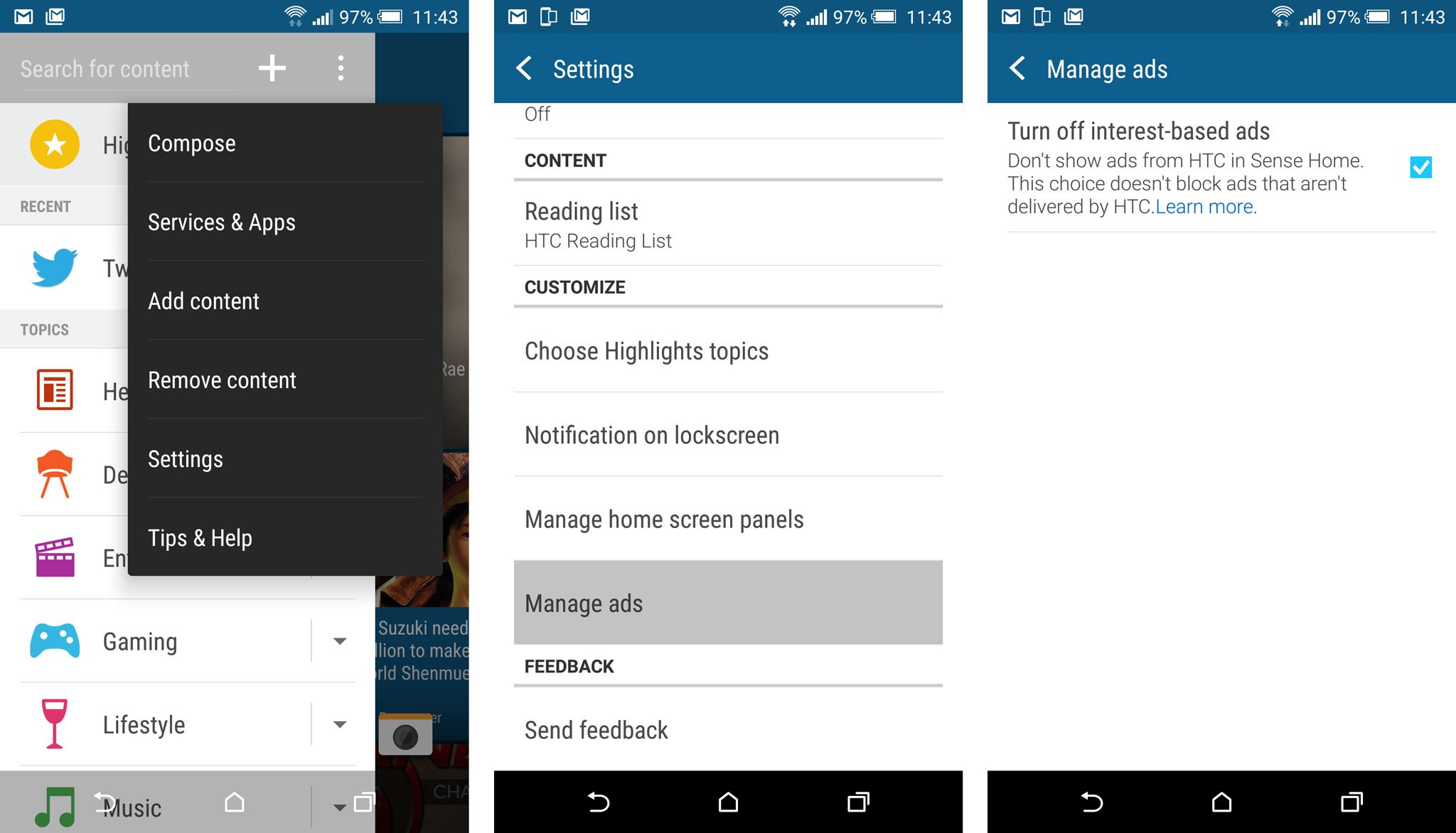
It’s easy to kill ads in BlinkFeed entirely once you know where to look.
- From the main BlinkFeed home panel, swipe left-to-right to open the menu panel.
- Tap the three dots icon in the top right corner of the panel.
- In the menu that appears, tap “Settings.”
- Scroll down to “Manage ads,” under “Customize.”
- Check “Turn off interest-based ads.”
That’s it. No more ads in BlinkFeed.
If you don’t see this option, chances are ads haven’t been enabled for your region, carrier or version of BlinkFeed yet. If and when you do start seeing ads, this menu item should also appear, allowing you to opt out.
Source : androidcentral
Tags = BlinkFeed, Disable
Tidak ada komentar:
Posting Komentar